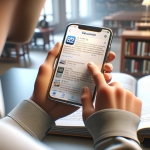The inability to use Face ID for App Store transactions often signals the need for user intervention to restore functionality. Consumers are faced with the inconvenience of entering their Apple ID password manually, which can be a significant disruption to the seamless user experience that Apple devices are known for. Fortunately, there are proven strategies and troubleshooting methods to address this issue and get the facial recognition technology working again.
Long before the advent of Face ID, Apple’s biometric security measures have evolved significantly. Initially, Apple introduced Touch ID as a revolutionary way to unlock devices and authorize purchases, which was eventually succeeded by Face ID, offering a more secure and convenient way of authentication using facial recognition technology. Over time, the technology has been refined, but occasional glitches still necessitate user troubleshooting.
Is Your Face ID Properly Configured?
Ensuring that Face ID is set up and enabled for App Store use is a critical first step. One can do this by visiting the ‘Settings’ app and navigating to ‘Face ID & Passcode’. Under ‘Use Face ID For’, toggling on ‘iTunes & App Store’ is necessary. If this setting is off, Face ID won’t work for App Store purchases, which is a common oversight by users.
Have You Tried Resetting Face ID?
If Face ID is enabled but still not functioning, resetting it may correct the issue. This process erases the current facial recognition data and allows the user to set up the feature anew, potentially solving any underlying issues that were preventing Face ID from working correctly in the App Store.
Could a Force Restart Help?
In addition to reconfiguring Face ID settings, performing a force restart of the iPhone can resolve software glitches that may impede Face ID’s operation. This straightforward step can often rectify minor software bugs that affect the phone’s performance.
A scientific paper published in the Journal of Cybersecurity and Privacy titled “Biometric Authentication Systems and Privacy Concerns” examines the effectiveness of biometric technologies like Face ID. The paper explores the balance between convenience and security, which is highly relevant to the user experience when issues with Face ID arise. It underscores the importance of proper setup and maintenance of biometric systems to ensure peak performance and user satisfaction.
Could Signing Out and In Resolve the Issue?
Sometimes the problem lies within the App Store’s authentication systems. Signing out of the App Store and then signing back in can refresh account information and clear temporary authentication problems, potentially restoring Face ID functionality for transactions.
Notes for the User:
– Verify that Face ID is enabled for App Store purchases in the settings.
– Consider resetting Face ID to eliminate glitches or misconfigurations.
– A force restart of the iPhone can solve software-related issues that affect Face ID.
– Logging out and back into the App Store or Media & Purchases may resolve authentication errors.
When all else fails, seek assistance from Apple Support. They have the expertise and resources to remotely diagnose and propose specific solutions tailored to your device’s needs. Ultimately, the goal is to minimize interruption to the user experience and ensure that Face ID operates seamlessly across all intended functions, particularly in facilitating smooth and secure transactions in the App Store.