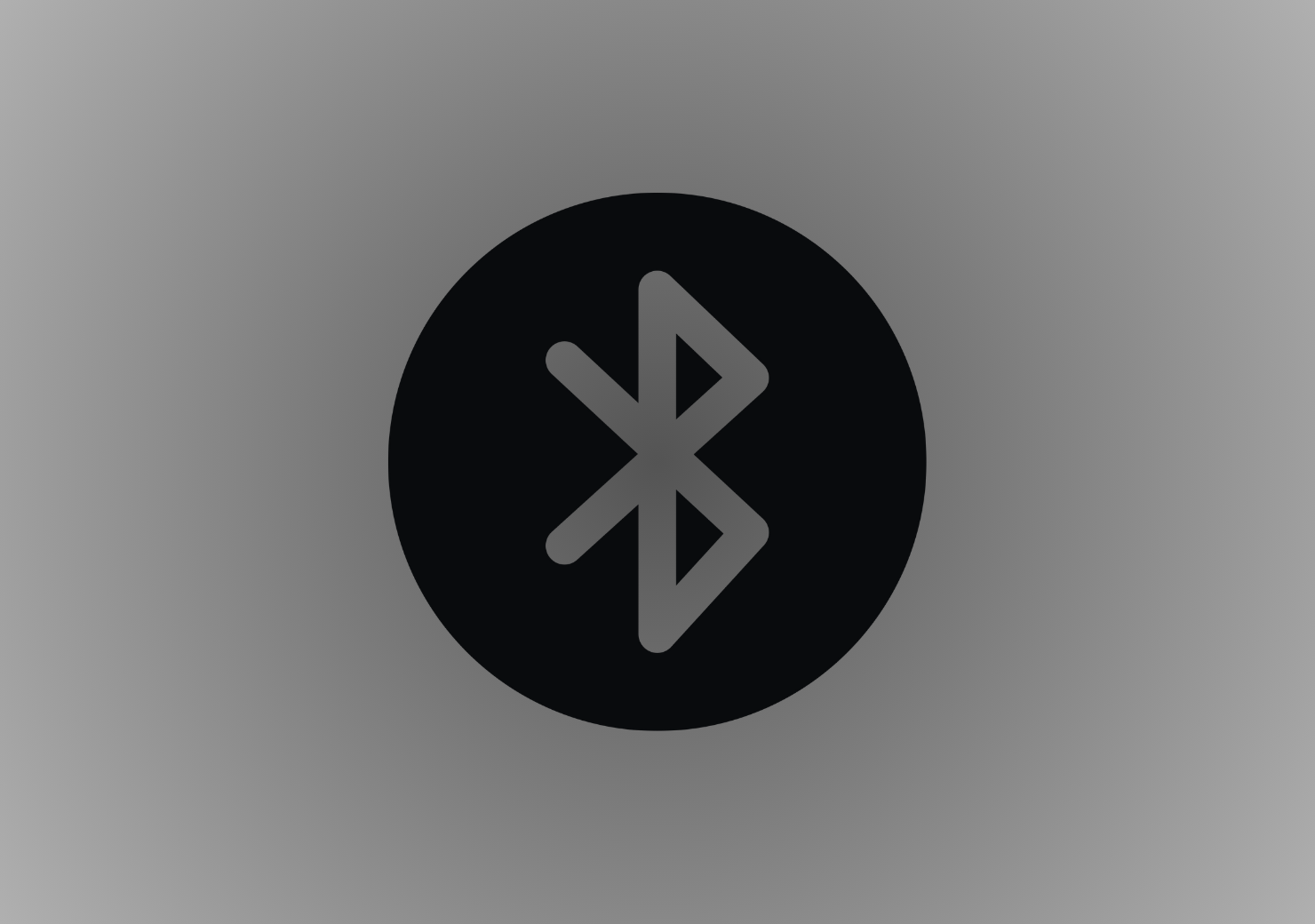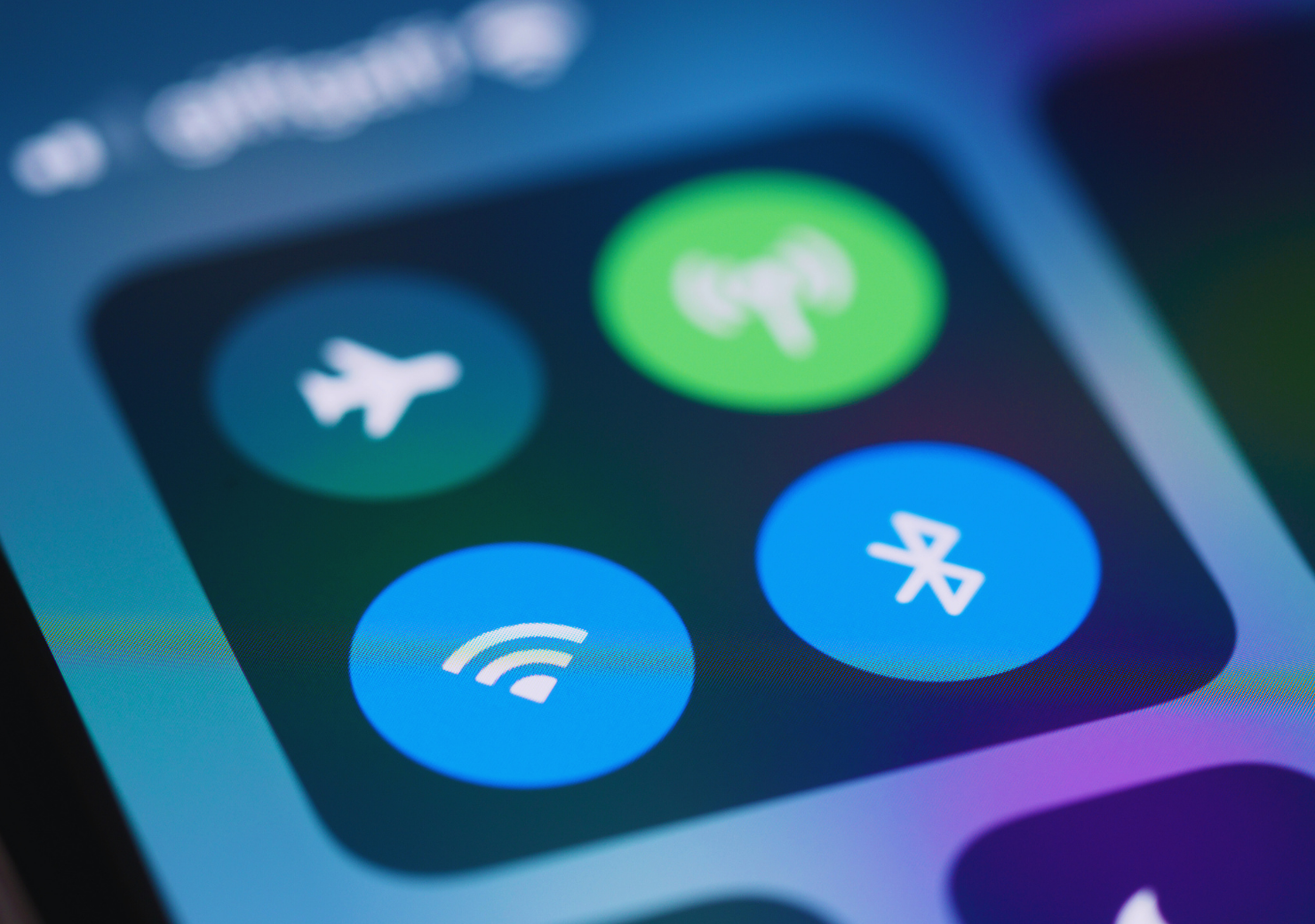Bluetooth technology has revolutionized the way we connect and interact with devices, enabling seamless wireless communication over short distances. Whether it’s pairing a pair of wireless headphones with your phone, connecting a speaker to a laptop, or syncing your smartphone with your car for hands-free calling, Bluetooth is an indispensable part of modern life. However, while Bluetooth offers great convenience, users often encounter connection issues, making troubleshooting and understanding the technology essential. In this comprehensive guide, we’ll explore the inner workings of Bluetooth, common connection issues, troubleshooting techniques, and tips for a better Bluetooth experience.
What is Bluetooth and How Does It Work?
Bluetooth is a wireless communication standard that uses radio waves to transmit data between devices over short distances, typically within a range of about 10 meters (30 feet). It operates on the 2.4 GHz frequency band, which is shared with other wireless technologies like Wi-Fi and microwaves. The key advantage of Bluetooth is its low energy consumption, which makes it perfect for connecting portable devices such as smartphones, headphones, fitness trackers, wireless speakers, and more.
Bluetooth works by creating a Personal Area Network (PAN), a small network that allows devices within close proximity to exchange data. This network can involve one or more devices, and once a connection is established, data can be transferred at a relatively low power level, which helps save battery life. Bluetooth devices use a process called pairing to establish a secure connection with each other, ensuring privacy and preventing unauthorized access.
How Pairing Works: The Essentials
Pairing is the process by which Bluetooth devices connect to one another. To initiate the pairing process, both devices need to be placed in “discoverable” mode. This allows each device to detect the other, and they then exchange a secure PIN or authentication code, if required. Once the devices are paired, the connection is typically remembered, meaning they will automatically reconnect when in range, without needing to go through the pairing process again.
Key Considerations Before Connecting Bluetooth Devices
Before attempting to connect Bluetooth devices, there are several factors to consider for a smooth and successful experience:
- Device Compatibility: Not all devices are created equal. Ensure both devices support Bluetooth and are compatible with the same version of Bluetooth (e.g., Bluetooth 4.0, 4.1, 5.0). Compatibility between devices can affect the range, speed, and stability of the connection.
- Battery Life: Bluetooth functionality can drain battery life, especially if the device is constantly searching for connections. It’s recommended to have both devices fully charged or plugged into power when attempting to pair.
- Bluetooth Range: Bluetooth devices work best when they are within a range of 10 meters or 30 feet. Ensure there are no physical obstructions, like walls, between the devices, as these can interfere with the signal.
- Interference: Other devices that operate on the same 2.4 GHz frequency (such as Wi-Fi routers, cordless phones, and microwave ovens) can cause signal interference, leading to weak or unstable connections.
Common Bluetooth Connection Issues and How to Fix Them
Even though Bluetooth simplifies device connections, users often face challenges during the pairing process. Here are some of the most common Bluetooth issues, along with potential solutions:
Device Not Discoverable
- Problem: Your Bluetooth device is not showing up on your phone, tablet, or computer.
- Solution: Ensure that both devices are in pairing mode. Refer to the user manual for specific instructions on how to activate this mode. Sometimes, a simple restart of the device can resolve discoverability issues.
Pairing Failures
- Problem: Devices show up, but the pairing process fails.
- Solution: Turn off Bluetooth on both devices, restart them, and try pairing again. If this doesn’t work, try forgetting the device from your Bluetooth settings and then initiate pairing from scratch. This can clear up any lingering connection issues.
Intermittent or Dropped Connections
- Problem: The connection drops unexpectedly or is unstable.
- Solution: This could be caused by wireless interference from other devices. Try turning off other nearby Bluetooth devices or move the devices closer together. Additionally, placing the devices in an area with fewer physical barriers may improve the connection.
Device Not Reconnecting After Initial Pairing
- Problem: Your device connects initially but won’t reconnect automatically the next time.
- Solution: Go into the Bluetooth settings of the device, find the problematic device in the paired list, and forget it. Then, go through the pairing process again from the beginning.
Incompatibility Between Devices
- Problem: Devices can’t connect because one device is outdated or doesn’t support the same Bluetooth version.
- Solution: Ensure that both devices support the same Bluetooth version. If you’re using an older device with Bluetooth 3.0 or lower, it may not be compatible with newer Bluetooth 4.0 or 5.0 devices.
Tips for Efficient Bluetooth Pairing
For a smoother and more reliable Bluetooth experience, follow these best practices:
Keep Devices Close Together
- Bluetooth works best when the devices are within close range, ideally less than 10 meters apart. Make sure there are no large physical obstructions, like walls or metal objects, between the devices.
Limit Active Bluetooth Devices
- Having multiple Bluetooth devices in the vicinity can sometimes cause interference. If possible, turn off the Bluetooth devices you’re not using to reduce noise and improve connection reliability.
Update Device Firmware and Software
- Software updates often come with improvements in Bluetooth functionality. Ensure your devices are running the latest firmware and software versions to avoid bugs and connectivity issues.
Clear Physical Obstructions
- Physical barriers like walls, furniture, and even other electronic devices can reduce Bluetooth signal strength. Try to keep your devices in open spaces for the best connection.
Troubleshooting Bluetooth Pairing Errors
While Bluetooth pairing is usually straightforward, it can sometimes result in errors. Here are common pairing error messages and how to resolve them:
“Connection Failed” Error
- Cause: Devices are out of range, or another device is causing interference.
- Solution: Move the devices closer together and ensure no other Bluetooth devices are actively pairing. Restart both devices, and try again.
“PIN Required” Prompt
- Cause: Some Bluetooth devices require a PIN or passcode to pair securely.
- Solution: Check the device’s user manual for the default PIN, or look for a passcode displayed on the screen of the device you’re pairing with. If prompted, enter the correct PIN.
Unsuccessful Pairing Despite Correct Steps
- Cause: Various issues, including software conflicts or settings misconfigurations.
- Solution: Unpair or “forget” the device in your Bluetooth settings, then reboot both devices and attempt pairing again.
How to Extend Bluetooth Range
Although Bluetooth is designed for short-range communication, there are ways to extend its range:
Use a Bluetooth Range Extender: A Bluetooth range extender or repeater can amplify the signal, increasing the effective range between devices.
Upgrade to Bluetooth 5.0 or Higher: Bluetooth 5.0 and later versions offer improved range and faster data transfer rates. If your devices support it, upgrading to Bluetooth 5.0 or higher can significantly improve your connection range and speed.
Minimize Obstructions: Keep physical barriers, like walls and large furniture, between your devices to a minimum. The more direct line of sight between devices, the stronger the Bluetooth signal will be.
Bluetooth Security Best Practices
Although Bluetooth connections are generally secure, it’s important to follow certain precautions to safeguard your data:
Turn Off Bluetooth When Not in Use: Disable Bluetooth when you’re not using it to prevent unauthorized connections or attacks.
Use Strong PINs for Pairing: Always use a unique and strong PIN when pairing devices, especially with high-risk devices like smartphones or computers.
Update Device Software Regularly: Manufacturers often release updates to address Bluetooth security vulnerabilities. Always install the latest software updates to ensure your devices are protected.
Understanding Bluetooth Versions
Bluetooth has evolved significantly over the years. Here’s an overview of the most common Bluetooth versions:
Bluetooth 4.0 (Low Energy): Best suited for devices like fitness trackers and low-power accessories. Bluetooth 4.0 offers extended battery life but shorter range than newer versions.
Bluetooth 4.2: Offers better privacy, faster data transfers, and improved overall performance compared to 4.0.
Bluetooth 5.0: Provides a much longer range (up to 240 meters in open spaces), faster data transfer speeds, and better support for multiple devices.
Bluetooth 5.1 and 5.2: These versions add features like better location tracking and support for more complex device networks. Bluetooth 5.2 also introduces LE Audio, which improves audio quality and efficiency for devices like wireless earbuds.
For the best experience with high-speed data transfer, longer range, or improved connectivity with multiple devices, opt for Bluetooth 5.0 or later.
How to Connect Your Bluetooth Devices
Connecting Bluetooth devices is straightforward, but the process may differ slightly depending on the type
of device you’re using:
iPhone or iPad:
- Open Settings > Bluetooth.
- Enable Bluetooth if it’s off.
- Put your Bluetooth device in pairing mode.
- Select the device from the list and follow on-screen instructions.
- Open Settings > Bluetooth.
- Turn on Bluetooth and put the device in pairing mode.
- Select your device from the available list and confirm the pairing.
Windows PC:
- Open Settings > Devices > Bluetooth & other devices.
- Turn on Bluetooth and select your device from the available list.
In-Car Bluetooth:
- Ensure your car’s Bluetooth system is in pairing mode.
- Open Bluetooth settings on your phone and select your car’s Bluetooth system.
- Enter any required PIN if prompted.
Bluetooth technology has become an integral part of our digital lives, offering the convenience of wireless communication between a wide variety of devices. By understanding how Bluetooth works, following best practices for pairing, and troubleshooting common issues, you can ensure a smooth and reliable experience. Whether you’re listening to music, making hands-free calls, or connecting smart home devices, Bluetooth makes it all possible—wirelessly and without hassle.