Smartwatches have become an indispensable part of daily life, offering not only timekeeping but also features such as health tracking, notification management, and even call answering. However, to fully utilize these features, you need to properly connect and sync your smartwatch with your smartphone. This guide provides step-by-step instructions on the connection process, pairing methods for different operating systems, troubleshooting synchronization issues, and best practices for optimal usage.

Things to Do Before Connecting Your Smartwatch and Smartphone
Check Compatibility
Before starting the connection process, it is important to verify whether your smartwatch is compatible with your smartphone. Each model is designed to work with specific operating systems. Here are the basic compatibility rules:
- Android Smartwatches: Generally compatible with Android 6.0 and later. Some models can also work with iOS, but with limited functionality.
- Apple Watch: Only compatible with iPhone devices. Requires iOS 10 or later.
- Hybrid Smartwatches: Can work with both Android and iOS devices but may offer limited features compared to fully digital smartwatches.
Check Battery Levels
Make sure that both your smartwatch and smartphone have at least 30% battery before starting the connection. Low battery levels can cause interruptions during the pairing process.
Prepare Your Devices for Connection
- Turn on Bluetooth: Since smartwatches usually connect via Bluetooth, make sure Bluetooth is enabled on your phone.
- Check Internet Connection: Wi-Fi or mobile data should be on, as some smartwatches may require software updates during setup.
- Download the Necessary Apps: Depending on your smartwatch brand, install one of the following apps on your phone:
- Wear OS by Google – For most Android smartwatches
- Samsung Galaxy Wearable – For Samsung smartwatches
- Huawei Health – For Huawei smartwatches
- Garmin Connect – For Garmin watches
- Fitbit App – For Fitbit smartwatches
Quick and Easy Steps to Connect via Bluetooth
Connecting an Android Smartwatch to an Android Phone: Download and open the Wear OS by Google app. Ensure Bluetooth is enabled. Turn on the smartwatch and follow the on-screen instructions. In the Wear OS app, tap “Start Pairing.” Find and select your smartwatch from the device list. A pairing code will appear on both your watch and phone. If they match, tap “Pair.” Once connected, configure permissions for notifications, calls, and health tracking.
Connecting an Android Smartwatch to an iPhone: Download the “Wear OS by Google” app from the App Store. Enable Bluetooth and ensure your smartwatch is in pairing mode. Open the app and tap “Start Pairing.” Select your watch name and accept the Bluetooth pairing request. Sign in to your Google account to access additional features. Enable settings such as notifications and location access.
Connecting an Apple Watch to an iPhone: Turn on your Apple Watch and place it near your iPhone. A pop-up will appear on your iPhone saying “Pair Apple Watch.” Tap “Continue.” Align the watch face with your iPhone camera to start automatic pairing. Sign in with your Apple ID to enable full features. Configure notifications, health tracking, and Apple Pay settings.
Note: Apple Watch is only compatible with iPhone and cannot be paired with an Android phone.
How to Connect Smartwatches on Different Operating Systems
Connecting a Samsung Galaxy Watch
- For Android Users: Download and open the Galaxy Wearable app. Turn on your smartwatch and select your language. In the app, tap “Start the Journey.” Select your device and enable Bluetooth. Follow the on-screen instructions to complete the setup.
- For iPhone Users: Download the “Samsung Galaxy Watch (Gear S)” app from the App Store. Allow Bluetooth access and tap “Start Pairing.” Select your watch model and complete the setup process.
Troubleshooting Synchronization Issues
If your smartwatch fails to connect or sync properly, try these troubleshooting steps:
1. Check Bluetooth and Permissions
- Ensure Bluetooth is enabled on both devices.
- Grant necessary permissions for notifications, location, and health tracking.
2. Restart Both Devices
- Turn off and restart both your smartphone and smartwatch to reset the connection.
3. Forget and Re-Pair the Device
- On your phone, go to Bluetooth settings and find your smartwatch.
- Tap “Forget Device” and restart the pairing process.
4. Check for Software Updates
- Ensure both your smartwatch and smartphone are running the latest software versions.
5. Factory Reset as a Last Resort
- If none of the above solutions work, reset your smartwatch to factory settings and restart the connection process.
What are the adoption rates of smartwatches worldwide?
According to https://www.globenewswire.com/, the adoption rates of smartwatches worldwide are as follows:
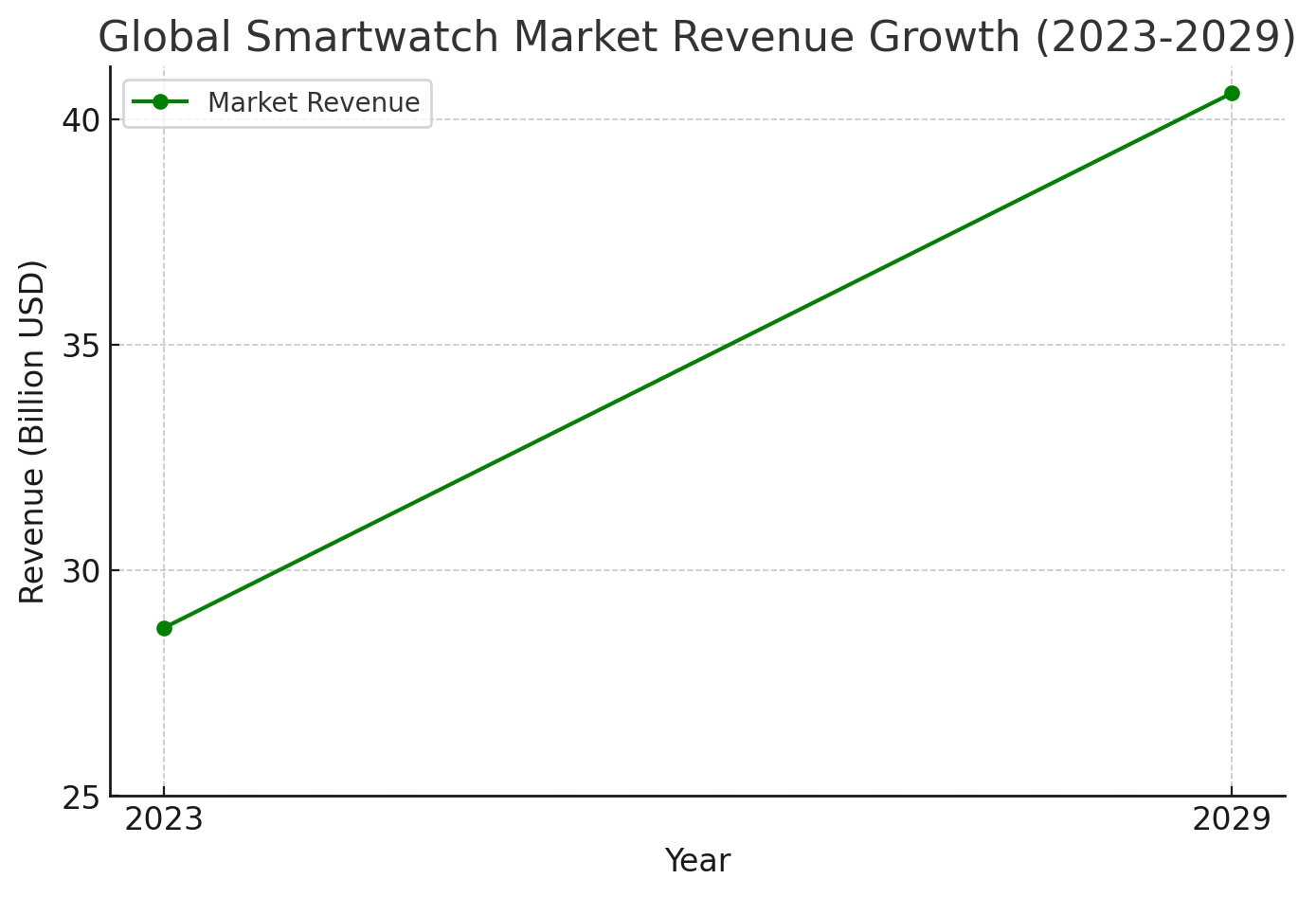
The chart illustrates the growth of the global smartwatch market revenue from 2023 to 2029. In 2023, the market revenue is approximately 28-29 billion USD, and by 2029, it reaches around 40-41 billion USD. The growth trend shows a steady increase, indicating continuous market expansion. This growth is driven by rising consumer demand, increasing interest in health tracking features, and technological advancements.
How to Sync Smartwatch Apps and Notifications with Your Phone
To ensure smooth data synchronization, follow these steps:
- Open the companion app (e.g., Wear OS, Samsung Galaxy Wearable).
- Go to Settings > Notifications.
- Enable notifications for calls, messages, and specific apps.
- Sync health data by linking with Google Fit, Apple Health, or Samsung Health.
How to Keep the Connection Between Smartwatch and Phone Stable
A stable connection ensures seamless operation. Here are some best practices:
1. Optimize Bluetooth Usage
- Disable unnecessary Bluetooth connections to reduce power consumption.
2. Reduce Battery Drain
- Lower screen brightness, disable unnecessary notifications, and limit GPS usage.
3. Keep Software Updated
- Regular software updates help improve connectivity and stability.
By properly pairing your smartwatch with your phone, you can manage notifications, track health data, and answer calls directly from your wrist. Following the steps outlined above, you can ensure a stable connection, troubleshoot potential issues, and optimize battery life. Establishing a strong connection between your smartwatch and smartphone will make your daily life more convenient and efficient!













