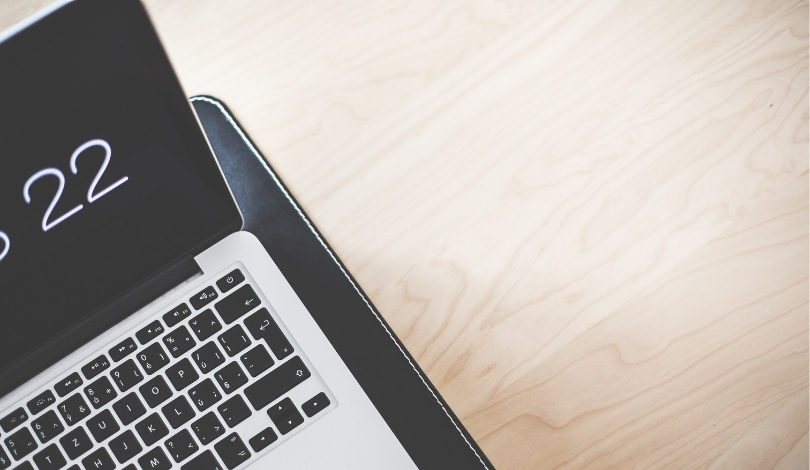Experiencing repeated Outlook password prompts on your iPhone can be frustrating and disrupt your productivity. These issues often arise due to iOS system software updates or security verification settings. For a detailed guide on resolving this problem, refer to this resource for insights on iOS updates and their impact on email configurations.
Possible Causes of Frequent Password Prompts
Several factors can cause your iPhone to constantly ask for your Outlook password. One common reason is the interference of iOS updates with the Mail app, leading to repeated login requests. Additionally, the security protocols for accounts set up as Exchange or Other in Mail can result in frequent password prompts due to less secure authentication methods. Network configuration issues, including corrupt settings, can also disrupt communication between Mail and Outlook, prompting the device to repeatedly ask for your login credentials.
Security concerns play a significant role as well. Microsoft enforces strict security measures, which might compel users to repeatedly input their passwords to prevent unauthorized access. This can be particularly noticeable when using less secure forms of authentication settings for Outlook on the iPhone.
Solutions to Stop Outlook Password Prompts
1. Disable and Re-Enable the Outlook Account
A practical solution involves disabling and re-enabling the Outlook account on your iPhone. Start by opening the Settings app, navigating to Mail > Accounts, and toggling off the Mail switch for your Outlook account. Restart your device, then return to the same settings to enable Mail again. This method can resolve issues stemming from recent iOS updates.
2. Log into Outlook via Safari
You can also address the problem by logging into Outlook through Safari and opting to stay signed in. This step can fix minor login glitches that cause repeated password prompts. Visit Outlook.com on Safari, log in with your Microsoft account, and select the option to stay signed in. Then, open the Mail app again without signing out from Safari.
Previously reported incidents of similar issues often emphasized the interference from iOS updates and security settings. Users have found that temporarily disabling and re-enabling the account can help reset the connection between the Mail app and Outlook.
Comparatively, logging into Outlook via a web browser has historically resolved many minor authentication glitches. This method helps in maintaining a stable connection and reducing the frequency of password prompts, making it an effective solution.
Other fixes include removing and re-adding the Outlook account using the Outlook.com setup, changing the Outlook password on another device, and resetting the iPhone’s network settings. Each of these methods targets specific underlying issues such as authentication and network corruption.
Removing the account and adding it back with the Outlook.com option ensures that proper authentication protocols are followed, while changing the password on another device and re-authenticating on the iPhone can clear any inconsistencies. Resetting network settings can address more systemic network issues that may be causing the problem.
If these solutions do not resolve the issue, contacting Microsoft Support or Apple Support is advisable. Users can continue accessing their email through the Outlook.com website or the Microsoft Outlook app for iOS until a permanent solution is found.